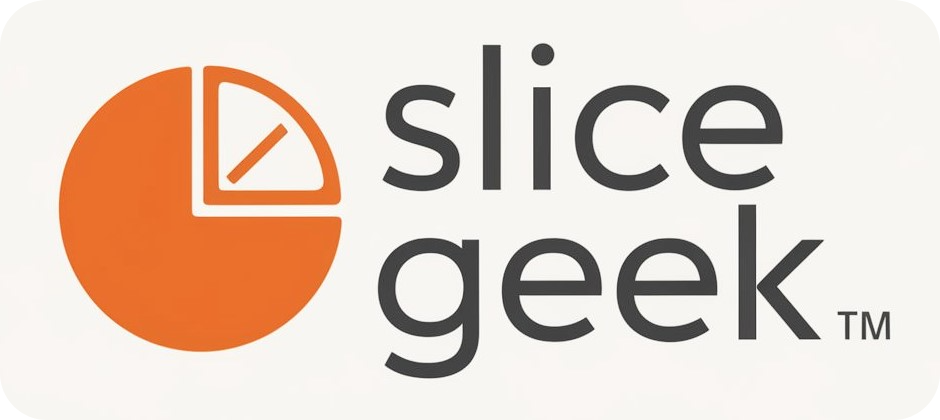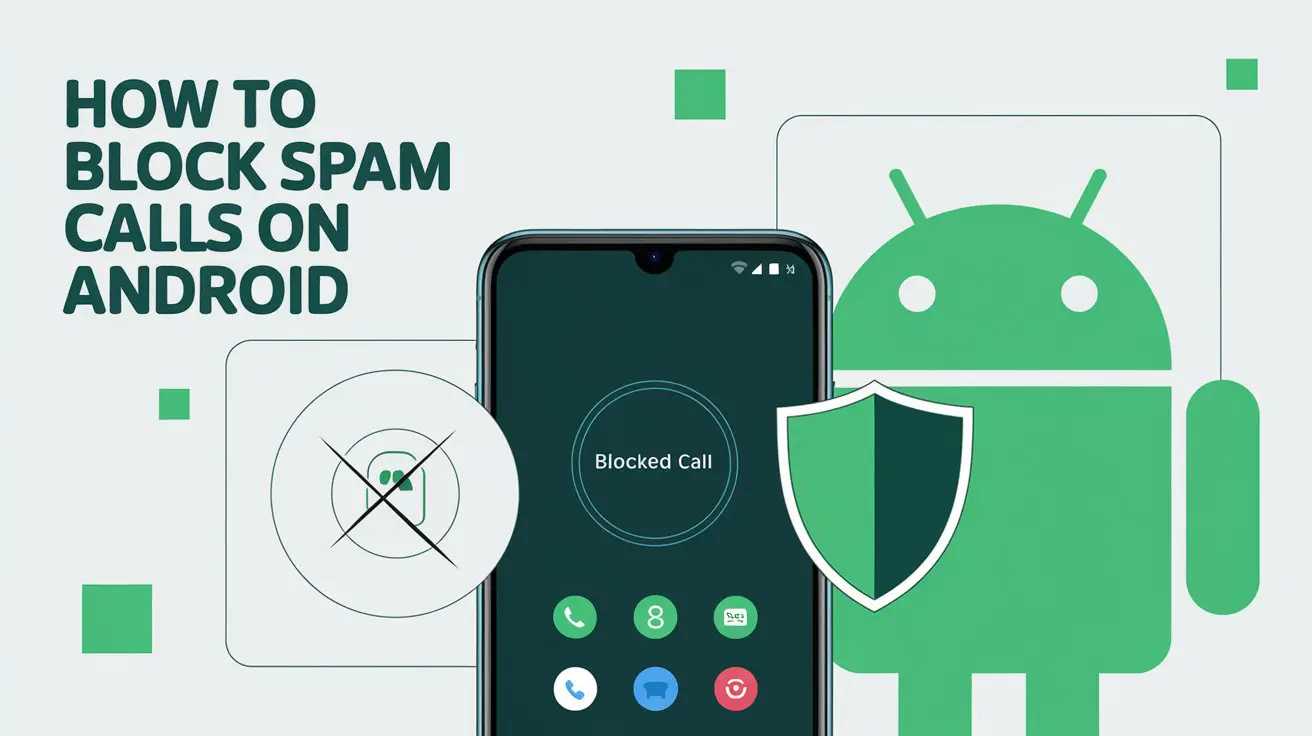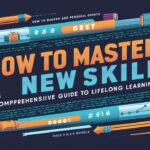Spam calls are an increasingly common nuisance, causing interruptions and security risks. Thankfully, Android devices come equipped with features, apps, and settings to help block or minimize these unwanted calls. Here’s a look at some effective ways to keep spam calls at bay on your Android device.
Use Android’s Built-in Spam Protection
Most Android phones now include built-in spam call protection. Google’s Phone app offers a spam detection feature that identifies and warns you about suspected spam callers. Here’s how to enable it:
- Open the Phone app.
- Tap on the three dots (menu) in the top right corner.
- Go to Settings > Caller ID & Spam.
- Toggle on See Caller & Spam ID and Filter Spam Calls to automatically block known spam callers.
With this feature enabled, Android flags calls identified as spam, allowing you to ignore or block them. This feature works particularly well for numbers that are part of Google’s spam database, which is regularly updated to stay on top of known spam sources.
Activate Do Not Disturb Mode
Android’s Do Not Disturb (DND) mode can be customized to allow calls only from known contacts. By setting up DND to block calls from unknown numbers, you reduce spam calls significantly. This method won’t distinguish between spam and non-spam unknown numbers, so be cautious if you’re expecting an important call from a new contact.
To activate and customize DND mode:
- Go to Settings > Sound & vibration > Do Not Disturb.
- Choose People to select calls only from contacts.
- Set any additional DND preferences as desired.
DND can be turned on manually or scheduled to activate during certain hours, such as at night.
Block Numbers Manually
If you keep receiving spam calls from specific numbers, Android allows you to block these manually. Once blocked, these numbers won’t be able to contact you again. Here’s how to do it:
- Open the Phone app.
- Go to Recents and tap on the number you want to block.
- Select Block/report spam from the options.
Blocking individual numbers is helpful for spam callers who repeatedly contact you from the same phone number.
Use Third-Party Call Blocking Apps
There are several reputable third-party apps available on the Google Play Store that specialize in blocking spam calls. Some of the most popular options include:
- Truecaller: Known for its extensive caller ID and spam call-blocking features, Truecaller identifies spam calls based on user reports and automatically blocks them.
- Hiya: With a focus on both spam call and text message blocking, Hiya offers a spam filter that categorizes calls and blocks identified spam numbers.
- RoboKiller: This app not only blocks spam calls but also redirects robocalls to an “Answer Bot,” which engages spam callers in pre-recorded conversations.
These apps rely on crowdsourced data and user reports to maintain updated spam lists, which enhances their ability to block potential spam callers.
Enable Carrier-Level Spam Blocking
Many carriers now offer their own spam-blocking services, which can be activated at no additional cost or through a premium subscription. Some popular options include:
- AT&T Call Protect: This service offers automatic fraud blocking and nuisance call warnings.
- Verizon Call Filter: Verizon’s service blocks robocalls and spam calls and provides a spam filter.
- T-Mobile Scam Shield: This service provides basic scam protection with options for more advanced features in its premium tier.
Carrier-based services provide an added layer of spam protection since they operate at the network level, identifying spam calls even before they reach your device.
Adjust Call Screening Options on Google Assistant
For Google Pixel and some other Android devices, Google Assistant’s Call Screening feature allows you to have the Assistant screen calls from unknown numbers. When activated, Google Assistant will answer the call and ask the caller to state their purpose. You can view a live transcript of the response and decide whether to answer, decline, or block the number.
To set up Call Screening:
- Open the Phone app.
- Go to Settings > Spam and Call Screen.
- Select Call Screen and set your preferences for unknown calls.
This feature is particularly effective against robocalls and telemarketing calls, as these are often screened out without requiring any manual action.
Silence Unknown Callers
Some Android versions offer an option to automatically silence calls from unknown numbers. This means that any call from a number not saved in your contacts list will go straight to voicemail, preventing interruptions while still allowing you to see missed calls if needed.
To enable this feature:
- Open the Phone app.
- Go to Settings > Silence unknown callers.
- Toggle the setting to silence incoming calls from unsaved numbers.
This option can be particularly useful for avoiding unknown calls while ensuring you don’t miss calls from contacts or other important numbers.
Final Thoughts
Blocking spam calls on Android is easier than ever, with multiple options available from built-in features to third-party apps. Using these methods, you can significantly reduce the number of spam calls and enjoy a more seamless phone experience. By enabling spam filters, using apps with advanced filtering, and setting up Do Not Disturb with custom preferences, you take control of your calls and protect your time from unwanted interruptions.