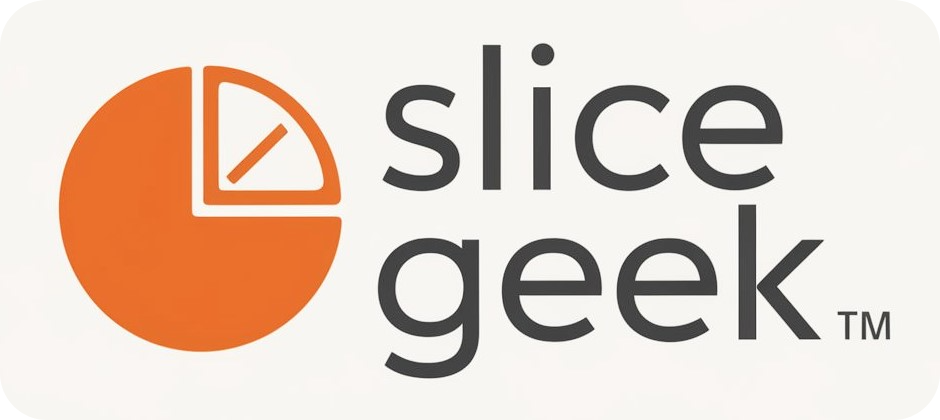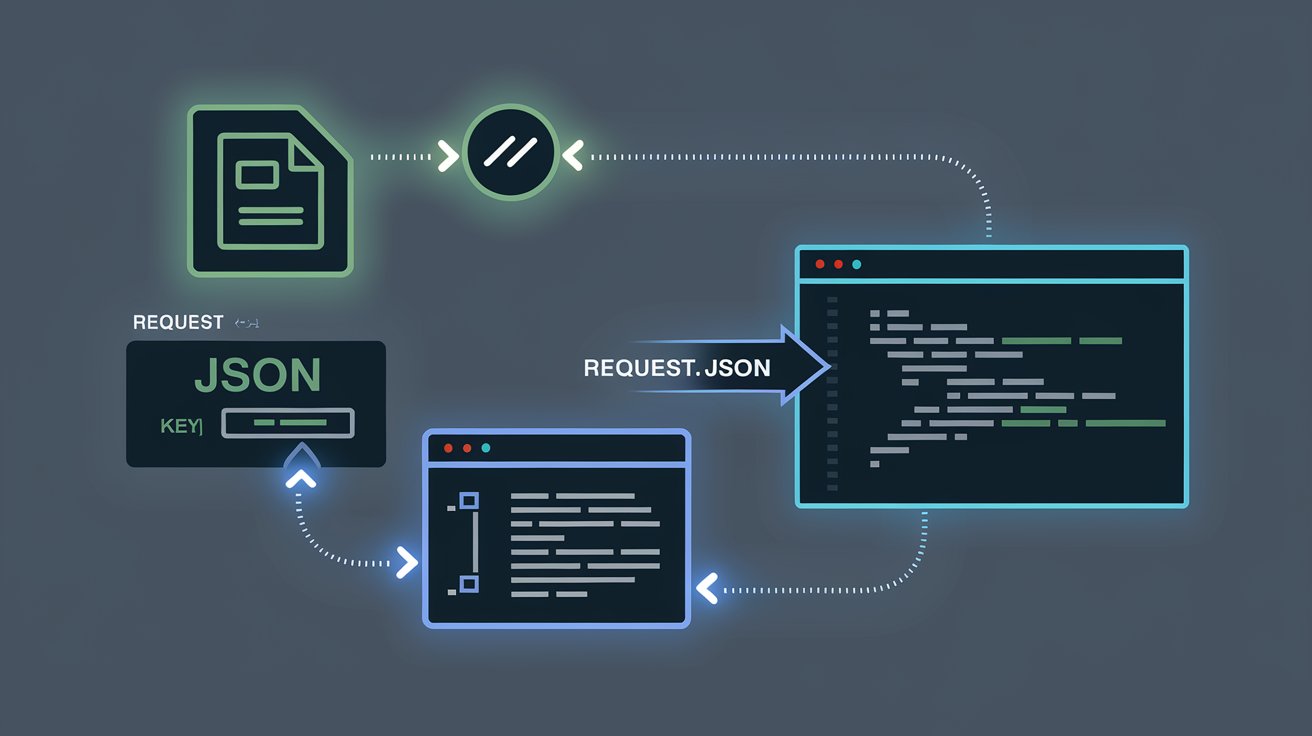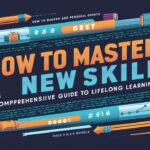Making a POST request to send data from a client-side application to a server is a common task in web development. When dealing with forms that include files or attachments, the process requires special handling using FormData. The combination of FormData and JSON in a POST request allows developers to transmit both structured data and files, such as images, documents, and other attachments. This blog will guide you through the process of raising a POST request with FormData and sending attachments using request.json, ensuring that your request is processed efficiently by the server.
What is a POST Request?
A POST request is a method used to send data to a server to create or update resources. It is commonly used in web forms, APIs, and other web applications where data needs to be sent to a backend server. Unlike a GET request, where data is passed in the URL, POST requests send data in the request body, making them ideal for submitting large amounts of data or sensitive information.
In cases where the form includes attachments, such as files, we need to package this data into the body of the POST request using FormData, which allows us to efficiently manage files and text data together.
What is FormData?
FormData is a JavaScript object used to construct a set of key/value pairs that represent form fields and their values. It is primarily used for submitting forms, especially when the form includes file attachments. When using FormData, you can append files, images, and any other data to your form fields and transmit them in a multipart/form-data format.
FormData is particularly useful in scenarios where you need to include multiple fields with different types of data—such as text fields, file uploads, and other media—in a single request. It simplifies the process of transmitting such mixed content, allowing you to append files and regular data together in one structured object.
Combining FormData with JSON for File Attachments
Sending a POST request that includes both JSON data and file attachments requires using FormData to bundle the different types of data together. Here’s how to raise a POST request with attachments using FormData in conjunction with request.json.
1. Setting Up the FormData Object
First, you need to initialize the FormData object in JavaScript. This object will hold the data that you want to send, including the file attachments.
const formData = new FormData();
Once initialized, you can add key/value pairs to the FormData object using the .append() method. For example, if you have a file input field in your HTML form, you can append it to the FormData object like so:
const fileInput = document.querySelector('input[type="file"]');
const file = fileInput.files[0]; // Assuming single file upload
formData.append('attachment', file);
This will add the selected file to the FormData under the key attachment. You can also add other form fields:
formData.append('name', 'John Doe');
formData.append('email', 'johndoe@example.com');
2. Converting JSON Data and Adding to FormData
In addition to files, you may also want to send JSON data as part of your POST request. While FormData cannot directly send JSON objects, you can convert your JSON data into a string format and append it to the FormData object.
const jsonData = {
userId: 123,
description: "This is an example file upload."
};
formData.append('data', JSON.stringify(jsonData));
Here, the JSON object jsonData is stringified and added to the FormData object under the key data. This will be sent as part of the POST request.
3. Sending the POST Request with Fetch
To send the FormData object in a POST request, the JavaScript Fetch API or XMLHttpRequest can be used. The Fetch API is a modern alternative for making HTTP requests in the browser and supports promises for asynchronous operations.
Here’s how to send a POST request using Fetch:
fetch('https://example.com/api/upload', {
method: 'POST',
body: formData
})
.then(response => response.json())
.then(result => {
console.log('Success:', result);
})
.catch(error => {
console.error('Error:', error);
});
In this example, the POST request sends the FormData object, which includes both JSON data and file attachments, to the specified URL (https://example.com/api/upload). The server receives the request in a multipart/form-data format and can process the data accordingly.
4. Handling the Response
The Fetch API returns a promise that resolves to the response from the server. You can use .then() to process the response and handle it accordingly. If your server returns a JSON response, you can parse it using the .json() method and access the data inside the promise.
fetch('https://example.com/api/upload', {
method: 'POST',
body: formData
})
.then(response => {
if (!response.ok) {
throw new Error('Network response was not ok');
}
return response.json();
})
.then(data => {
console.log('Upload successful:', data);
})
.catch((error) => {
console.error('There was a problem with the fetch operation:', error);
});
This snippet includes error handling to catch and log any issues that may occur during the request.
5. Example Server-Side Code
On the server-side, you need to handle the multipart/form-data content-type that is sent via the POST request. Below is an example using Node.js with Express and the multer middleware, which is used for handling file uploads in Node.js.
const express = require('express');
const multer = require('multer');
const app = express();
// Configure multer to handle file uploads
const upload = multer({ dest: 'uploads/' });
app.post('/api/upload', upload.single('attachment'), (req, res) => {
// Access the uploaded file
const file = req.file;
console.log('File uploaded:', file);
// Access other form data (including JSON data)
const data = JSON.parse(req.body.data);
console.log('JSON Data:', data);
res.json({ message: 'Upload successful', file, data });
});
app.listen(3000, () => {
console.log('Server started on port 3000');
});
This example demonstrates how to process file uploads on the server using multer. The upload.single('attachment') middleware processes the file and saves it to the server, while other form data (like the JSON object) is accessed via req.body.
Best Practices for Handling File Uploads in POST Requests
While handling file uploads and FormData in POST requests is common, it’s important to follow some best practices to ensure smooth implementation and security:
- File Validation and Sanitization: Ensure that the uploaded files are properly validated to avoid malicious uploads. Limit file types (e.g., images, PDFs) and file size to prevent resource overuse.
- Security Considerations: Always sanitize the user inputs (including file names) and use secure directories for storing files. Additionally, use HTTPS to protect sensitive data during transmission.
- Error Handling: Properly handle errors on both the client and server-side to ensure a smooth user experience and prevent data loss. For example, provide feedback to users if the upload fails.
- Performance Optimization: Optimize large file uploads by allowing chunked uploads or using content delivery networks (CDNs) for serving files. This can reduce server load and improve user experience.
Conclusion
Sending POST requests with FormData that includes attachments and JSON data is a common requirement in modern web development. By following the steps outlined in this guide, you can efficiently raise a POST request that bundles files and form data together, ensuring that both are transmitted securely and accurately to the server.
Using FormData makes it easy to manage files and other inputs in your web applications, and with the Fetch API, sending asynchronous POST requests becomes straightforward. Whether you are building a file upload feature, submitting forms, or working with APIs, understanding how to properly structure and send these requests is key to creating robust and efficient web applications.
By adopting best practices for file uploads and leveraging tools like FormData and Fetch, you can ensure that your applications handle attachments and structured data effectively, delivering a smooth experience for your users.